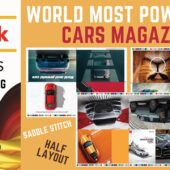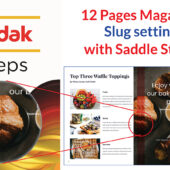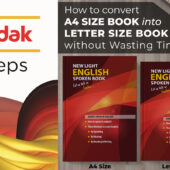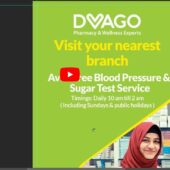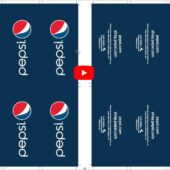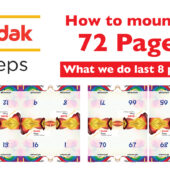Kodak Preps Complete Introduction – Urdu & Hindi | Ai
Introduction
Welcome to our complete guide on Kodak Preps. This tutorial will cover everything you need to know about Kodak Preps, from its functions and commands to practical tips for optimizing your workflow.
What is Kodak Preps?
Kodak Preps is a powerful imposition software widely used in the printing industry. It helps streamline the creation of printing layouts, ensuring efficiency and accuracy in print production.
Key Features of Kodak Preps
- Automated Layout Creation: Simplifies the setup process.
- Customizable Templates: Offers flexibility for various print jobs.
- Integrated Workflow: Seamlessly integrates with other print production tools.
Step-by-Step Guide to Kodak Preps
Setting Up Your Document
- Choose the Right Dimensions: Ensure your document has the correct size and bleed areas.
- Add Guidelines: Place guidelines to help position your elements accurately.
Importing Files
- Supported File Formats: Import compatible file formats into Kodak Preps.
- Resolution Check: Ensure all files have the correct resolution for printing.
Creating Templates
- Template Library: Use pre-existing templates or create custom ones.
- Custom Fields: Add fields specific to your project needs.
Adding Marks and Labels
- Crop Marks: Add crop marks to guide the cutting process.
- Folding Marks: Include folding marks if required.
Configuring Imposition Settings
- Imposition Type: Choose the appropriate imposition type for your project.
- Gutter Settings: Adjust gutter settings for proper spacing.
Proofing and Preflight
- Proofing: Run a proof to check for errors.
- Preflight: Conduct a preflight check to ensure all elements are in place.
Output Settings
- Output Format: Select the correct output format (PDF, JDF, etc.).
- Print Settings: Adjust print settings for optimal results.
Practical Tips for Kodak Preps
Efficient Workflow
- Automate Repetitive Tasks: Use automation features to speed up your workflow.
- Use Shortcuts: Familiarize yourself with keyboard shortcuts for quicker navigation.
Troubleshooting Common Issues
- Alignment Problems: Ensure all elements are correctly aligned to avoid print errors.
- Color Management: Check color settings to ensure accurate color reproduction.
Benefits of Using Kodak Preps
- Efficiency: Reduces setup time and increases production speed.
- Accuracy: Ensures precise alignment and layout.
- Cost-Effective: Minimizes waste and optimizes material usage.
Extensive Tutorial Series
We offer an extensive series of tutorials on our YouTube channel and website. These resources provide in-depth knowledge and practical tips on various design techniques.
Conclusion
This comprehensive guide on Kodak Preps covers everything from setup to execution. For more detailed tutorials, watch our YouTube channel or visit www.artistici.pk.
Welcome to your complete Kodak Preps Series
03a How to Impose Saddle Stitch - Magazine
03b How to Impose Saddle Stitch 4ups Letter Size
05a How to make Work & Tumble Head Side Example 1
05b How to make Work & Tumble2 Example 2
06a How to use Step and Repeat
06b How to use Advance Step and Repeat
07 How to use Single Side print setting
08 How to Mount Business Card 4ups 6ups 8ups
09 How to impose Front Back - Diary Title and Inside
10 How to use Autogang Barcode Ratio
11a Use Saddle Stitch with different dimension
11b Use Saddle Stitch 32 Page Letter Size
12 What We Do When Repeating Jobs
13 How to Use Urdu Side Right Size Binding
14 - 32 Page Saddle Stitch & Cutting Marks
15 - 32 Page Saddle Stitch 4x5.75 Booklet
16 How to Fit your job in Template
18 Sample Group Master Setting
20 How to mount/impose 72 Page?
23 How to convert A4 Book into Letter Size Book
24 (12 Pages) Magazine Slug setting with Saddle Stitch
and more
Written by admin