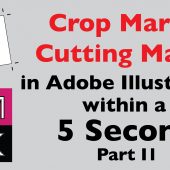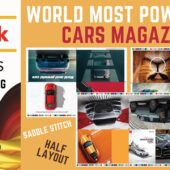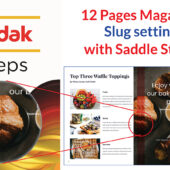Crop Marks or Cutting Marks Script for Adobe Illustrator P1
Crop Marks or Cutting Marks Script for Adobe Illustrator P1
Adding crop marks or cutting marks to your designs is crucial for professional printing. This tutorial will walk you through the process of using scripts to add crop marks in Adobe Illustrator.
What are Crop or Cutting Marks Script?
Crop marks are lines placed at the corners of your print layout to indicate where the paper should be trimmed. These marks ensure that the final product is cut precisely to the desired size.
Setting Up Your Document
- Open Adobe Illustrator: Start by opening your design in Adobe Illustrator.
- Document Setup: Ensure your document includes bleed areas for trimming accuracy.
Adding Crop or Cutting Marks Script
- Select the Artwork: Highlight the artwork you want to add crop marks to.
- Script Usage: Use the crop marks script available in Illustrator to add the marks.
- Adjust Settings: Fine-tune the crop marks’ placement and size according to your needs.
Benefits of Using Crop Marks
- Accuracy: Ensures precise cuts.
- Professional Finish: Gives your print projects a polished look.
- Ease of Use: Simplifies the printing process.
Practical Tips
- Consistent Margins: Ensure consistent margins around your artwork.
- Check Alignment: Double-check the alignment of crop marks to avoid miscuts.
Next Tutorial
Mastering Cutting Marks & Sample Group Script Part 2 on www.artistici.pk.
Written by admin