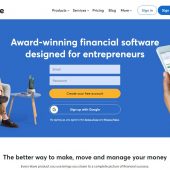How to Type Urdu and Arabic In Adobe Illustrator & Photoshop
Write Urdu and Arabic in Adobe Illustrator to create visually appealing and culturally relevant designs. This episode will guide you through the steps to incorporate Urdu and Arabic text into your Illustrator projects seamlessly.
Introduction to Writing Urdu and Arabic
Adding Urdu and Arabic text to your designs can open up a world of possibilities, especially if you are working on projects targeting regions where these languages are predominant. Adobe Illustrator provides robust tools to handle right-to-left languages efficiently.
Getting Started with Urdu and Arabic Text
Setting Up Your Workspace
- Language Support: Ensure that your system supports Urdu and Arabic languages. Install necessary language packs if required.
- Font Selection: Choose fonts that support Urdu and Arabic scripts. Adobe Fonts and other font libraries offer a variety of options.
Typing Urdu and Arabic Text
- Text Tool: Select the Text Tool (T) from the toolbar.
- Right-to-Left Text: Enable the right-to-left text direction in the Character panel for proper text flow.
- Typing: Begin typing in Urdu or Arabic. Ensure that your keyboard input method is set to the desired language.
Advanced Techniques for Urdu and Arabic Text
Adjusting Text Alignment
- Right Align: Align your text to the right for a natural reading flow in Urdu and Arabic.
- Justification: Use text justification options to evenly distribute text across your design.
Combining Text with Design Elements
- Text on Path: Create unique designs by placing Urdu and Arabic text on a path.
- Text Effects: Apply effects like shadows, gradients, and outlines to enhance the visual appeal of your text.
Best Practices for Multilingual Design
Consistent Typography
- Font Consistency: Use consistent fonts throughout your design for a cohesive look.
- Readability: Ensure that the font size and style are readable, especially for smaller text.
Cultural Sensitivity
- Appropriate Content: Be mindful of cultural nuances and context when incorporating Urdu and Arabic text.
- Layout Considerations: Design your layout to accommodate the unique characteristics of Urdu and Arabic scripts.
Conclusion
Learning to Write Urdu and Arabic in Adobe Illustrator can significantly expand your design capabilities, allowing you to create inclusive and culturally relevant projects. By following the techniques covered in this tutorial, you can seamlessly integrate multilingual text into your designs and improve your workflow.
Learn More: Automatic Cutting Marks
Written by admin