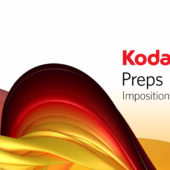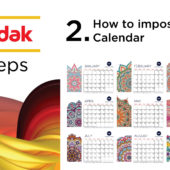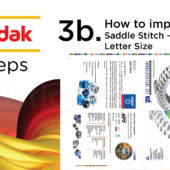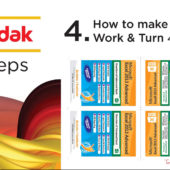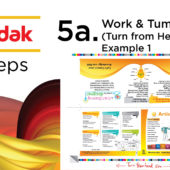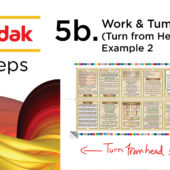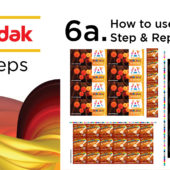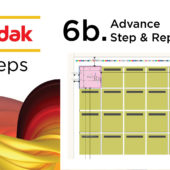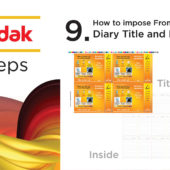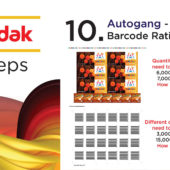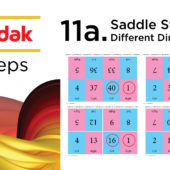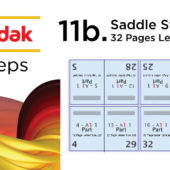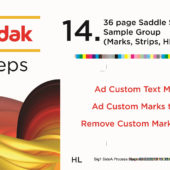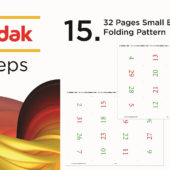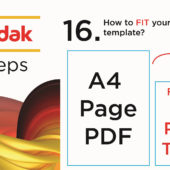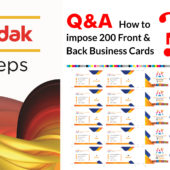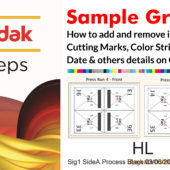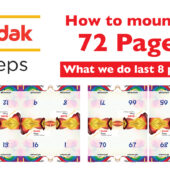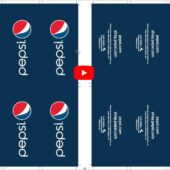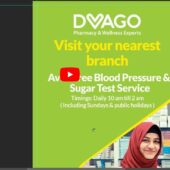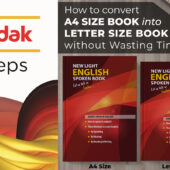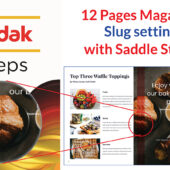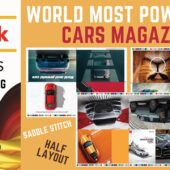18. Sample Group Master Setting – Urdu & Hindi | Ai | Kodak Preps
Mastering Cutting Marks & Sample Group Settings
Welcome to our detailed guide on Marks & Sample Group settings. This tutorial will walk you through the essential steps to ensure your designs are professionally finished.
What are Cutting Marks & Sample Group Settings?
Cutting marks are lines or marks on a printed sheet that guide where the paper should be cut. Sample group settings help in creating consistent samples for review or proofing purposes.
Key Steps
Setting Up Your Document
- Choose the Right Dimensions: Ensure your document has the correct size and bleed areas.
- Add Guidelines: Place guidelines to help position your cutting marks accurately.
Applying Cutting Marks
- Select Cutting Marks Tool: Most graphic design software has a cutting marks tool.
- Position the Marks: Place the marks at the edges of your document to guide the cutting process.
- Check Alignment: Make sure the cutting marks are aligned correctly to avoid miscuts.
Configuring Sample Group Settings
- Select Sample Group Tool: Access the sample group settings in your design software.
- Create Sample Groups: Organize your design elements into sample groups for consistent proofing.
- Review Samples: Ensure the samples are accurately representing the final product.
Benefits of Using Cutting Marks & Sample Group Settings
Using cutting marks and sample group settings ensures precision in your cuts and consistency in your samples, leading to a professional final product.
Extensive Tutorial Series
We offer an extensive series of tutorials on our YouTube channel and website. These resources provide in-depth knowledge and practical tips on various design techniques.
Conclusion
This guide on mark and group samples settings provides a comprehensive overview to help you achieve precise and professional results. And it very easy and simple on compare to another softwartes. For more resources, watch our tutorial on YouTube or visit www.artistici.pk. Learn More and More to impose.
Next
How to mount/impose 72 Page?
Written by admin