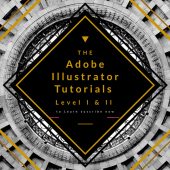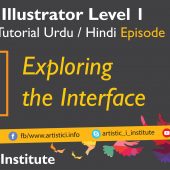Introduction and Exploring the Interface – Adobe Illustrator Episode 01 – Urdu/Hindi
Adobe Illustrator Interface Introduction is a powerful vector graphics software used by designers and artists worldwide. Understanding its interface is crucial for leveraging its full potential. In this tutorial, we will explore the basic elements of the Adobe Illustrator interface to help you get started.
Getting Started with Adobe Illustrator Interface Introduction
The first step in mastering Adobe Illustrator is to familiarize yourself with its interface. When you open Illustrator, you are greeted with a workspace that consists of various panels and tools designed to streamline your workflow. Let's dive into the main components:
The Toolbar
The toolbar is located on the left side of the screen and contains all the essential tools you need for creating and editing vector graphics. Some of the key tools include the Selection Tool, Direct Selection Tool, Pen Tool, Type Tool, and Shape Tools. Each tool has a specific function, and understanding how to use them effectively is essential for your design process.
The Control Panel
Positioned at the top of the workspace, the Control Panel displays options for the currently selected tool. It allows you to adjust settings such as stroke, fill, opacity, and other properties. Utilizing the Control Panel efficiently can save you time and enhance your productivity.
The Panels
Adobe Illustrator features several panels that provide additional functionality and customization options. The most commonly used panels include the Layers Panel, Color Panel, Stroke Panel, and Pathfinder Panel. These panels can be docked on the right side of the workspace or arranged according to your preference.
The Artboard
The artboard is the canvas where you create your designs. Illustrator allows you to have multiple artboards in a single document, making it easier to manage different elements of your project. You can adjust the size and orientation of the artboards to suit your needs.
Exploring the Workspace
Understanding the workspace layout is vital for an efficient workflow. Adobe Illustrator offers different workspace presets tailored to various design tasks, such as Typography, Painting, and Web Design. You can switch between these presets to access tools and panels relevant to your current project.
Customizing Your Workspace
One of the strengths of Adobe Illustrator is its flexibility. You can customize the workspace to match your workflow preferences. For instance, panels can be docked, grouped, or floated, and you can save your custom workspace layout for future use.
Conclusion
Mastering the Adobe Illustrator interface is the first step in your journey to becoming a proficient designer. By familiarizing yourself with the toolbar, control panel, panels, and artboard, you can streamline your workflow and unlock the full potential of this powerful software. Stay tuned for our next tutorial on the Selection & Aligning Tool.
Next Tutorial:
Selection & Aligning Tool - Adobe Illustrator Episode 02
Official Guide
Adobe Illustrator Official Guide
Written by admin