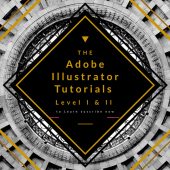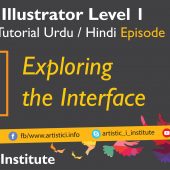Selection tool And Align Tool – Adobe Illustrator Episode 02 – Urdu/Hindi
The Selection & Aligning Tool is one of the most essential tools in Adobe Illustrator, fundamental for creating and editing vector graphics. In this tutorial, we will explore how to effectively use the selection and aligning tools to enhance your workflow and improve the accuracy of your designs.
https://youtu.be/fEZXwtfuqEk
Understanding the Selection Tool
The Selection Tool, often represented by a black arrow, allows you to select entire objects or groups of objects. This tool is fundamental for manipulating shapes, paths, and other elements within your design. Additionally, it is crucial for moving, scaling, and rotating objects.
Using the Direct Selection Tool
The Direct Selection Tool, symbolized by a white arrow, offers more precision by allowing you to select individual anchor points or path segments. This is particularly useful when you need to make detailed adjustments to specific parts of a shape.
Aligning Objects in Adobe Illustrator
Aligning objects accurately is vital for maintaining a clean and professional look in your designs. Adobe Illustrator provides a robust set of alignment options that you can access from the Align Panel. These options include aligning objects to the selection, to the artboard, and distributing objects evenly.
The Align Panel
The Align Panel is a versatile tool that offers various alignment and distribution options. You can align objects horizontally or vertically, distribute objects evenly, and align objects to key objects or the artboard. Mastering these options can significantly enhance your design workflow.
Aligning to Key Objects
Aligning to a key object is a powerful feature that allows you to specify one object as a reference point for alignment. By selecting a key object, you can ensure that other objects align relative to this reference, providing greater control over your design layout.
Tips for Effective Selection & Aligning
- Grouping Objects: Grouping objects can simplify the selection process. By grouping related elements, you can move and scale them together, maintaining their relative positions.
- Smart Guides: Enabling Smart Guides provides visual cues that help you align objects more accurately. These guides appear when objects are aligned with other elements in your design.
- Using Shortcuts: Familiarizing yourself with keyboard shortcuts for the Selection Tool (V) and Direct Selection Tool (A) can speed up your workflow.
Conclusion
Mastering the Selection & Aligning Tool in Adobe Illustrator is crucial for creating precise and professional designs. By understanding the capabilities of these tools, you can streamline your workflow and achieve better results in your projects. Stay tuned for our next tutorial on Artboard & Zooming.
Next Tutorial: Artboard & Zooming - Adobe Illustrator Episode 03(a)
Written by admin