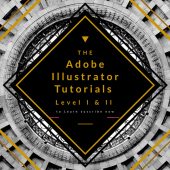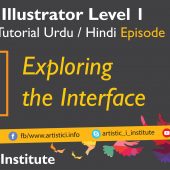Artboard & Zooming – Adobe Illustrator Episode 03(b) – Urdu/Hindi
Artboard & Zooming: Adobe Illustrator Episode 03
Artboard & Zooming are essential features in Adobe Illustrator that enable designers to navigate and manage their projects efficiently. In this tutorial, we will explore how to use artboards and zooming techniques to enhance your workflow and precision in design work.
Understanding Artboards
Artboards are the canvases where you create your designs in Adobe Illustrator. They are crucial for organizing your work and managing different elements of a project. Adobe Illustrator allows you to have multiple artboards in a single document, making it easier to handle complex designs and maintain consistency.
Creating and Managing Artboards
To create a new artboard, you can use the Artboard Tool (Shift+O). This tool allows you to draw new artboards or adjust the size and position of existing ones. Understanding how to manage multiple artboards effectively can streamline your workflow and improve project organization.
Artboard Navigation
Navigating between artboards is straightforward. You can use the Artboard Navigation menu at the bottom of the workspace to quickly jump to different artboards. This feature is especially useful when working on multi-page documents or complex projects with many design elements.
Mastering Zooming Techniques
Zooming is an essential skill in Adobe Illustrator, allowing you to focus on detailed areas of your design or get a broad overview of your project. Effective zooming techniques can save you time and enhance your precision.
Zoom Tool
The Zoom Tool (Z) is the primary tool for zooming in and out of your design. By clicking on specific areas of your artboard, you can zoom in for detailed work. Holding down the Alt (Option) key allows you to zoom out. Understanding how to use the Zoom Tool efficiently is vital for detailed design work.
Keyboard Shortcuts
Keyboard shortcuts can significantly speed up your workflow. Some useful zooming shortcuts include:
- Ctrl + Plus (Command + Plus on Mac): Zoom in
- Ctrl + Minus (Command + Minus on Mac): Zoom out
- Ctrl + 0 (Command + 0 on Mac): Fit the artboard to the screen
- Ctrl + 1 (Command + 1 on Mac): View at 100% zoom
Navigator Panel
The Navigator Panel provides a thumbnail view of your entire document, allowing you to navigate and zoom to different areas quickly. This panel is particularly useful for large or complex projects where you need to move around frequently.
Tips for Effective Artboard & Zooming Management
- Organize Artboards: Name your artboards and arrange them logically to keep your project organized.
- Use Rulers and Guides: Rulers and guides can help you align objects precisely across different artboards.
- Save Custom Views: Save custom views of your document to quickly navigate to specific areas or zoom levels.
Conclusion
Mastering Artboard & Zooming in Adobe Illustrator is essential for efficient and precise design work. By understanding how to create, manage, and navigate artboards, along with effective zooming techniques, you can significantly enhance your workflow. Stay tuned for our next tutorial on the Shape Builder Tool.
Next Tutorial: Shape Builder Tool - Adobe Illustrator Episode 04
Written by admin