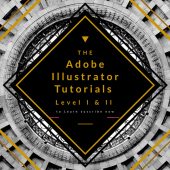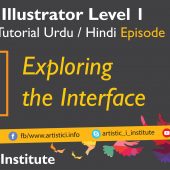Type on a Path Tool – Adobe Illustrator – Episode 15(b) – Urdu/Hindi
Type on a Path Tool: Adobe Illustrator Episode 15(b)
The Type on a Path Tool in Adobe Illustrator allows you to create text that follows a custom path, adding a unique and dynamic element to your designs. In this episode, "Type on a Path Tool," we will explore various techniques to effectively use this tool to enhance your text designs.
Introduction
The Type on a Path Tool is a versatile feature in Adobe Illustrator that lets you place text along any path you create. Whether it's a curve, circle, or any custom shape, this tool provides endless possibilities for creative text arrangements.
Getting Started with Type on a Path Tool
Creating a Path
- Draw a Path: Use the Pen Tool (P) or any shape tool to create a path where you want the text to flow.
- Select the Path: Click on the path to ensure it is selected before adding text.
Adding Text to the Path
- Select the Type on a Path Tool: Press 'Shift + T' or select it from the Type Tool submenu.
- Click on the Path: Click on the path where you want the text to start.
- Type Your Text: Start typing, and the text will follow the direction and shape of the path.
Adjusting Text on the Path
- Use the Direct Selection Tool: Select the Direct Selection Tool (A) to adjust the position of the text along the path.
- Move Text: Click and drag the handles to reposition the text along the path.
- Flip Text: To flip the text to the other side of the path, select the Type on a Path Tool and drag the text to the opposite side.
Advanced Techniques
Applying Text Effects
- Select the Text: Highlight the text you want to style.
- Open the Appearance Panel: Go to Window > Appearance.
- Add Effects: Use the Effects menu to apply additional effects such as shadows, glows, or distortions to the text.
Using Type on a Path Options
- Open Type on a Path Options: Go to Type > Type on a Path > Type on a Path Options.
- Adjust Alignment: Choose from different alignments such as Baseline, Ascender, or Descender.
- Apply Effects: Use effects like Rainbow, Skew, or Gravity to alter the appearance of the text along the path.
Tips for Using Type on a Path Tool
- Experiment with Paths: Try different shapes and curves to see how the text interacts with various paths.
- Combine with Other Tools: Use the Path Tool in combination with other tools and effects to create complex and engaging text designs.
- Maintain Readability: Ensure the text remains readable by adjusting the path and text properties appropriately.
Conclusion
Mastering up a world of creative possibilities for your text designs. By exploring the techniques covered in this tutorial, you can enhance your artwork with dynamic and unique text arrangements. Stay tuned for our next tutorial on Text Wrapping in Adobe Illustrator.
Next Tutorial: Text Wrapping - Adobe Illustrator Episode 15(c)
Written by admin