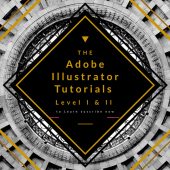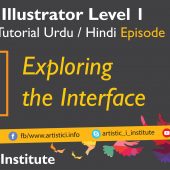Repositioning and resizing shape – Adobe Illustrator – Episode 05 – Urdu/Hindi
Mastering the art of repositioning and resizing shapes in Adobe Illustrator is essential for creating precise and professional designs. This tutorial will guide you through the key techniques and tools you need to efficiently manipulate shapes within your vector artwork.
Introduction to Repositioning Shapes
Repositioning shapes in Adobe Illustrator involves moving objects to different locations within your artboard. This can be done using various methods and tools to ensure accurate placement.
Using the Selection Tool
The Selection Tool (V) is the primary tool for moving shapes. Here’s how to use it:
- Select the Shape: Click on the shape you want to move.
- Drag and Drop: Click and drag the shape to the desired location on the artboard.
- Arrow Keys: For precise adjustments, use the arrow keys to nudge the shape in small increments.
Using the Selection Tool is straightforward and allows for quick repositioning of elements in your design.
Aligning Shapes
Aligning shapes ensures that objects are properly distributed and positioned relative to each other. Use the Align Panel to align shapes vertically or horizontally:
- Select Shapes: Select the shapes you want to align.
- Open Align Panel: Go to Window > Align to open the Align Panel.
- Choose Alignment Option: Select from various alignment options like Align Left, Align Center, Align Right, etc.
Aligning shapes is crucial for creating symmetrical and well-organized designs.
Resizing Shapes in Adobe Illustrator
Resizing shapes involves changing the dimensions of an object without altering its proportions unless specified. This can be done using several tools and methods.
Using the Bounding Box
The Bounding Box is a versatile tool for resizing shapes. Follow these steps:
- Select the Shape: Click on the shape to display the bounding box.
- Resize Handles: Drag the corner or side handles to resize the shape.
- Maintain Proportions: Hold down the Shift key while dragging to maintain the shape’s proportions.
The Bounding Box method is quick and effective for resizing shapes while maintaining their aspect ratio.
Transform Panel
The Transform Panel provides precise control over the size and rotation of shapes:
- Select the Shape: Click on the shape to activate it.
- Open Transform Panel: Go to Window > Transform to open the panel.
- Enter Dimensions: Input specific width and height values to resize the shape accurately.
Using the Transform Panel allows for exact resizing, which is essential for detailed design work.
Scaling Tool
The Scaling Tool (S) offers another method for resizing shapes:
- Select the Shape: Activate the shape you wish to resize.
- Select Scaling Tool: Click on the Scaling Tool in the toolbar.
- Drag to Resize: Click and drag to scale the shape up or down.
The Scaling Tool is useful for interactive resizing and offers real-time visual feedback.
Practical Applications
Repositioning and resizing shapes are fundamental skills with numerous applications:
- Logo Design: Adjust the size and position of logo elements for a balanced composition.
- Infographics: Resize and arrange data visualizations for clarity and impact.
- UI/UX Design: Ensure interface elements are properly sized and positioned for usability.
Tips for Efficient Repositioning and Resizing
- Smart Guides: Enable Smart Guides (Ctrl + U) to assist with alignment and spacing.
- Snap to Grid: Use Snap to Grid (View > Snap to Grid) for precise placement.
- Multiple Selections: Select multiple shapes to move or resize them simultaneously.
Conclusion
Understanding how to effectively reposition and resize shapes in Adobe Illustrator is crucial for any designer. By mastering these techniques, you can enhance your design process, ensuring your projects are both professional and visually appealing. Stay tuned for our next tutorial on Groups and Working in Groups.
Next Tutorial: Groups and Working in Groups - Adobe Illustrator Episode 06
Written by admin