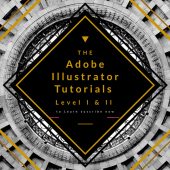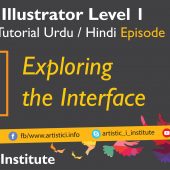Groups and Working in Groups – Adobe Illustrator – Episode 06 – Urdu/Hindi
In Adobe Illustrator, working in groups allows designers to manage multiple objects as a single unit, streamlining the editing process and ensuring design consistency. This tutorial will guide you through the benefits and techniques of grouping objects and working with groups in Adobe Illustrator.
Understanding Groups in Adobe Illustrator
Grouping objects in Adobe Illustrator is a method of organizing multiple shapes or elements into a single entity. This makes it easier to move, scale, rotate, or apply effects to the group as a whole, rather than manipulating each object individually.
Creating a Group
To create a group in Adobe Illustrator, follow these steps:
- Select Objects: Click and drag to select the objects you want to group, or hold Shift and click on each object individually.
- Group Objects: Go to Object > Group or use the keyboard shortcut Ctrl + G (Cmd + G on Mac).
Grouping objects simplifies the design process by allowing you to manage multiple elements with a single action.
Ungrouping Objects
If you need to edit individual objects within a group, you can ungroup them:
- Select the Group: Click on the grouped objects.
- Ungroup Objects: Go to Object > Ungroup or use the keyboard shortcut Shift + Ctrl + G (Shift + Cmd + G on Mac).
Ungrouping objects allows you to make precise adjustments to each element within the group.
Benefits of Working in Groups
Working in groups offers several advantages for designers, including improved organization, efficiency, and consistency in your design projects.
Improved Organization
Grouping related objects together keeps your workspace tidy and organized. This is especially useful for complex designs with multiple elements, making it easier to locate and edit specific parts of your artwork.
Enhanced Efficiency
When objects are grouped, you can move, scale, or rotate them as a single unit. This reduces the time and effort required to perform these actions on individual elements, enhancing your overall workflow efficiency.
Consistent Design
Groups ensure that related objects maintain their relative positions and proportions when transformed. This is crucial for maintaining consistency in your design, particularly when working with complex shapes and patterns.
Advanced Grouping Techniques
Adobe Illustrator offers advanced grouping techniques to further enhance your design workflow.
Nested Groups
You can create nested groups by grouping objects within an existing group. This allows for hierarchical organization, making it easier to manage complex designs:
- Select Objects: Select the objects within a group that you want to subgroup.
- Create Nested Group: Go to Object > Group or use Ctrl + G (Cmd + G on Mac).
Nested groups provide an additional layer of organization, useful for intricate designs.
Isolation Mode
Isolation mode allows you to edit objects within a group without affecting other elements in your design:
- Enter Isolation Mode: Double-click on the group you want to edit.
- Edit Objects: Make the necessary changes to individual objects within the group.
- Exit Isolation Mode: Click the arrow icon at the top left of the workspace or press Esc.
Isolation mode is beneficial for making detailed adjustments without disrupting the overall design.
Practical Applications
Grouping objects is essential in various design scenarios:
- Logo Design: Grouping elements of a logo ensures that they maintain their relative positions during transformations.
- Illustrations: Group related shapes and patterns to simplify complex illustrations.
Tips for Effective Grouping
- Naming Groups: Use the Layers Panel to name groups, making it easier to identify and manage them.
- Use Shortcuts: Familiarize yourself with grouping shortcuts (Ctrl + G) to speed up your workflow.
- Smart Guides: Enable Smart Guides (Ctrl + U) to assist with precise alignment when grouping objects.
Conclusion
Mastering the art of working in groups in Adobe Illustrator enhances your design efficiency and organization. By grouping objects, you can streamline your workflow and ensure consistent design outcomes. Stay tuned for our next tutorial on how to save a file in different formats.
Next Tutorial: Save a File in Different Formats - Adobe Illustrator Episode 07
Written by admin