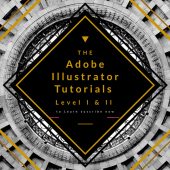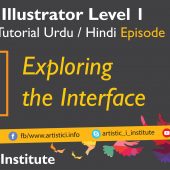Shape Builder Tool – Adobe Illustrator Episode 04 – Urdu/Hindi
The Shape Builder & Flare Tool in Adobe Illustrator are powerful features that simplify the process of merging and subtracting shapes and creating stunning flare effects. This tutorial will guide you through the steps to effectively use these tools, enhancing your vector design workflow.
Understanding the Shape Builder Tool
The Shape Builder Tool allows you to combine multiple shapes into a single object or subtract parts of shapes to create new forms. It provides a more intuitive way to work with complex shapes compared to traditional pathfinder operations.
Activating the Shape Builder Tool
You can activate the Shape Builder Tool by selecting it from the toolbar or by pressing the Shift + M keyboard shortcut. Once activated, the cursor changes to indicate the tool is active, allowing you to start combining or subtracting shapes.
Merging Shapes
To merge shapes using the Shape Builder Tool, follow these steps:
- Select the shapes you want to combine.
- Click and drag across the shapes with the Shape Builder Tool. As you drag, Illustrator highlights the areas that will be merged.
- Release the mouse button to complete the merge.
Merging shapes is useful for creating complex designs from simple geometric forms, streamlining the design process.
Subtracting Shapes
Subtracting shapes is equally straightforward. Here’s how:
- Select the shapes you want to modify.
- Hold down the Alt (Option) key and click on the areas you wish to remove. The highlighted areas will be subtracted from the main shape.
- Release the mouse button to complete the subtraction.
Subtracting shapes allows you to create intricate designs by removing unwanted sections of overlapping shapes.
Exploring the Flare Tool
The Flare Tool is used to create lens flare effects in your design, adding a realistic light burst that can enhance the visual appeal of your artwork.
Activating the Flare Tool
You can activate the Flare Tool by selecting it from the toolbar. The cursor changes to a crosshair, allowing you to position the flare effect precisely in your design.
Creating a Flare Effect
To create a flare effect:
- Click on the artboard where you want the flare to begin.
- Drag outward to set the size of the flare.
- Adjust the settings in the Flare Tool Options dialog box to customize the flare’s appearance, such as rays, rings, and overall intensity.
Flare effects can add a dramatic touch to your designs, making them stand out.
Practical Applications
The Shape Builder & Flare Tool can be used in various design scenarios:
- Logo Design: Create complex logo shapes by merging simple geometric forms and adding flare effects for visual impact.
- Illustrations: Enhance illustrations by combining and refining basic shapes and adding light effects.
- Poster Design: Add dynamic flare effects to posters for a professional look.
Tips for Using the Shape Builder & Flare Tool
- Use Smart Guides: Enable Smart Guides (Ctrl + U) to get visual cues that help you align shapes precisely.
- Preview Mode: Use the Shape Builder Tool in Preview Mode (Ctrl + Y) to see the outlines of shapes, making it easier to merge and subtract accurately.
- Adjust Flare Settings: Experiment with different flare settings to achieve the desired effect without overpowering the design.
Conclusion
Mastering the Shape Builder & Flare Tool in Adobe Illustrator is essential for efficient and creative design work. By understanding how to create, manage, and customize shapes and flare effects, you can significantly enhance your workflow. Stay tuned for our next tutorial on Repositioning and Resizing Shapes.
Next Tutorial: Repositioning and Resizing Shape - Adobe Illustrator Episode 05
Written by admin