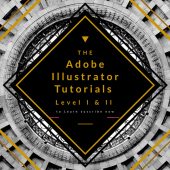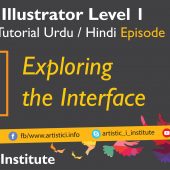Layers & Package – Adobe Illustrator – Episode 18 – Urdu/Hindi
Layers & Package in Adobe Illustrator are crucial tools for organizing and preparing your artwork for delivery. In this episode, "Layers & Package," we will explore how to effectively use these tools to streamline your design process.
Introduction to Layers & Package
Understanding how to manage layers and package files is essential for efficient workflow and file organization. Adobe Illustrator provides robust tools that allow you to layer your artwork and package your files for easy sharing and printing.
Getting Started with Layers
Using the Layers Panel
- Open the Layers Panel: Go to Window > Layers to display the Layers panel.
- Create New Layers: Click the "Create New Layer" button at the bottom of the Layers panel to add a new layer.
- Organize Artwork: Drag and drop objects between layers to organize your artwork. Name your layers for easier identification.
Layer Options
- Layer Visibility: Click the eye icon next to a layer to toggle its visibility on and off.
- Lock Layers: Click the lock icon to prevent accidental changes to a layer.
- Layer Groups: Group related layers together by selecting them and clicking the "New Group" button.
Advanced Layer Techniques
Layer Styles and Effects
- Apply Styles: Select a layer and go to the Appearance panel to apply styles and effects.
- Layer Masks: Use layer masks to hide or reveal parts of a layer without deleting any content.
Nesting Layers
- Sub-Layers: Create sub-layers within a layer for more detailed organization.
- Nesting: Drag layers into other layers to create a nested hierarchy.
Packaging Your Files
Using the Package Tool
- Prepare Your Artwork: Ensure all linked files and fonts are included in your document.
- Package Your File: Go to File > Package. Choose a location to save the packaged folder and click "Package."
- Check the Package: The package will include a copy of your Illustrator file, linked files, fonts, and a report.
Benefits of Packaging
- Organized Delivery: Packaging ensures all necessary files are included for printing or sharing.
- Consistency: Keeps fonts and linked files consistent, avoiding missing elements or font substitutions.
Best Practices for Layers & Package
Organizing Layers
- Consistent Naming: Use consistent and descriptive names for layers to simplify navigation.
- Color Coding: Assign colors to layers for visual distinction and easier identification.
Efficient Packaging
- Check Links: Ensure all linked files are correctly referenced before packaging.
- Include Fonts: Embed necessary fonts to avoid missing typefaces in the final delivery.
Conclusion
Mastering the Layers & Package tools in Adobe Illustrator allows you to organize your artwork efficiently and prepare files for delivery seamlessly. By implementing the techniques covered in this tutorial, you can enhance your workflow and ensure your files are well-prepared for any project. Stay tuned for our next tutorial on Offset Path in Adobe Illustrator.
Next Tutorial: Offset Path - Adobe Illustrator Episode 19
Written by admin